Operating States
Introduction
To properly channel user input, the remote must be in a state to manage it. For example, a user inputting time to be set on a smartwatch is different than when configuring the settings for connecting to the smartwatch. The user must know and understand the active state of the remote for its proper use. The following is a list of states the remote can be in.
States
The following states have been configured for the remote:
- Performance: This is the state the remote should be in when executing your desired effect.
- Visual Indicator: No visual indicator
- Core Settings: This state is used to configure the core settings of the remote.
- Visual Indicator: BLED is enabled
- User Settings: This state is used to configure the user settings of the remote.
- Visual Indicator: BLED is enabled
- Mode Settings: This state is used to configure the settings for the active mode.
- Visual Indicator: RLED is enabled
- User Options: In this state, the user can choose from a predefined list of options that corresponds to the setting they have activated for modification.
- Visual Indicator: BLED and RLED is enabled
Note
- The performance state is default when the remote is turned on.
Navigating States
Choosing a state follows a linear path, as illustrated in the diagram. Transitioning between states involves pressing specific buttons in combination. There will be a visual indication showing the selected state. Refer to the definitions above or the state diagram below for more information. The state diagram provides a visual guide to navigate through the process. To understand the button inputs described in the diagram, please refer to the examples provided for more information.
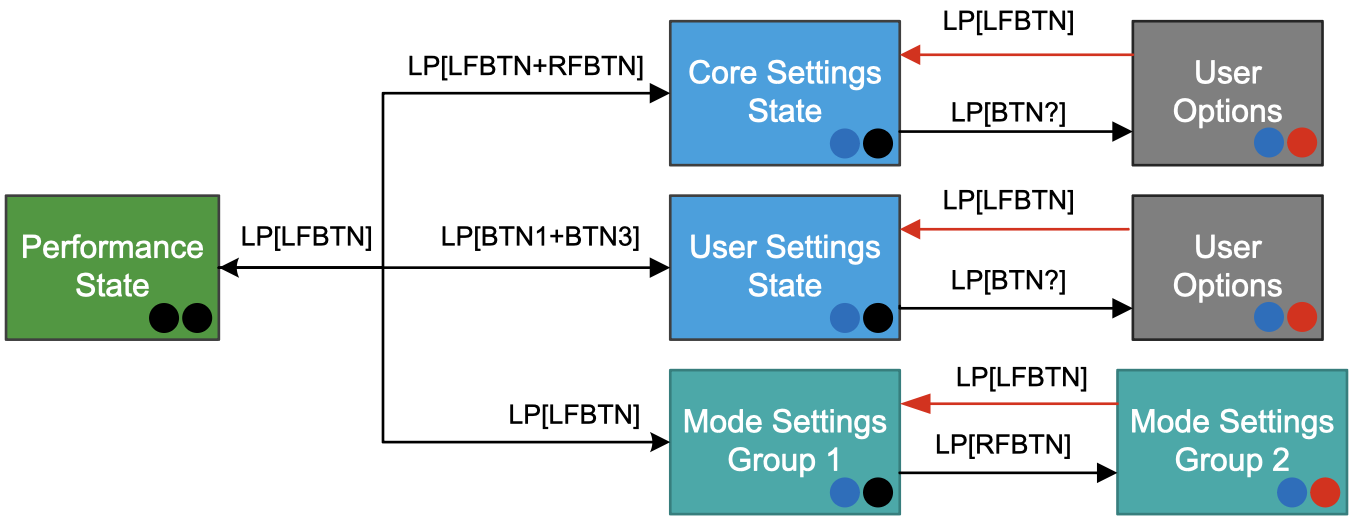
Notes
- Upon entering the mode settings state, the RLED will flash a specific number of times, corresponding to the currently active mode.
- When entering a state there will be a single tap/vibration and when exiting a double tap/vibration.